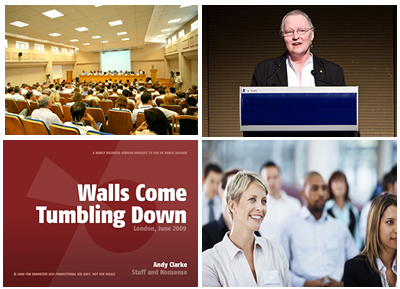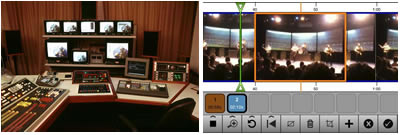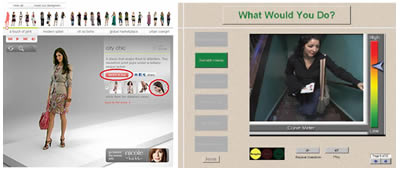![]() In part 1 of this series we examined the potential for video as a learning tool. In part 2, we moved on to look at the steps involved in pre-production. Part 3 took us to the shoot. And so to the final stage in the creation of a learning video – post-production. At this stage we collect together all the material that we shot at the production stage, select what we want to keep and what we can safely leave ‘on the cutting room floor’, edit all this together, add titles, graphics, music and effects, export as a finished product and distribute to our audience. This may all seem very technical but modern software has transformed much of this to a process of drag and drop, copy and paste. So let’s get started.
In part 1 of this series we examined the potential for video as a learning tool. In part 2, we moved on to look at the steps involved in pre-production. Part 3 took us to the shoot. And so to the final stage in the creation of a learning video – post-production. At this stage we collect together all the material that we shot at the production stage, select what we want to keep and what we can safely leave ‘on the cutting room floor’, edit all this together, add titles, graphics, music and effects, export as a finished product and distribute to our audience. This may all seem very technical but modern software has transformed much of this to a process of drag and drop, copy and paste. So let’s get started.
Editing
Editing is not obligatory. There’s nothing to stop you shooting something straightforward like an interview to camera and then uploading the results, without modification, to a site such as YouTube. But even the simplest videos will usually benefit from a little editing, even if just to trim the start and finish points and add a caption to inform the viewer who it is that’s speaking. This sort of editing is a doddle. And while you’re at it, why not add a title, perhaps with a little music behind? Yes, before you know it, you’re putting together videos that, while not quite professional in quality, don’t annoy the viewer with their amateurishness.
The aim of editing is to be invisible. In other words, you want the viewer to be able to concentrate on the content of your video without becoming aware of any of the mechanics of production and post-production. If you’ve done a good job, no-one will say what a good job you’ve done of putting it all together – they’ll just thank you for a great piece of content.
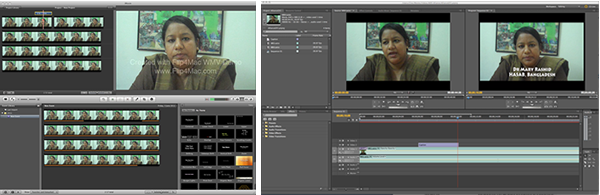
Video editing software comes at three levels of sophistication: (1) the free programs that come with your computer, such as MovieMaker (Windows) or iMovie (Mac), (2) budget versions of the top-end tools, such as Adobe Premiere Elements (under $250) and (3) the top-end tools themselves, Final Cut Pro (Mac only), Adobe Premiere Pro and Sony Vegas Video Pro. Although you wouldn’t think so from the price tags, pretty well all video editing software is roughly the same. The free software will get you a long way and may be more than enough for all your future needs. If you love playing with software, you’ll want more features and the mid-level tools will provide you with plenty of toys. The top-end tools are for pros and if you’re one of them you won’t be reading this guide.
Your basic editing tasks are as follows:
- Import your clips from your camera.
- Choose the clips you want to use and drag and drop them onto the timeline.
- Where appropriate, split clips up into smaller clips.
- Trim the start and end point of each clip.
- Arrange the clips into sequence.
- A simple cut between clips is usually best, but in some cases you may want to create a transition, perhaps some form of cross-fade. If you want your editing to be invisible, then avoid flashy transitions.
- Overlay titles and captions where appropriate.
- You may want to cut away to photographic stills or graphics. By contrast with your video clips, these could look overly static, so consider adding movement through some subtle panning or zooming.
- To help create the right mood, consider adding a music track, particularly in those sections where there is no speech.
With a little practice, these tasks will be simple enough to perform. If you want more help, there are plenty of great how-to videos on YouTube – which only goes to emphasise what a great learning tool video can be. Look for inspiration on YouTube and on the TV. In particular, focus in on those programmes in which the editing is almost invisible and try to identify the techniques that were used to achieve that result.
Sharing
Now your video is ready to go, you’ll want to get it into the right format for your intended audience. You’ll probably want to distribute your video material in one of the following three ways:
- On a DVD: In this case your editing software will guide you through the steps needed to write a single disc or to prepare a disc image for duplication.
- As an element within an e-learning module: The key here is to find out what formats and resolutions are supported by your particular authoring tool. Obviously you’ll want your video to be played back in the largest video window and with the best audio quality possible, but check out whether your this will be realistic given the bandwidth available to your audience.
- Through a video streaming service such as YouTube: We all know how YouTube works and how well it adapts to the available bandwidth and the particular device you are using. You can upload to YouTube in quite a range of formats, but you should probably check out the most appropriate options on the YouTube site first. Your videos do not have to be made public – if you prefer you can restrict access only to those who are provided with the URL. Even so, if you need a completely secure service, YouTube may not be the answer. Check with your IT department or LMS provider to see what other options are available.
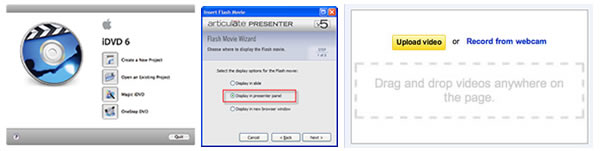
Don’t be too put off by the thought of the burden you will be placing on your organisation’s network by making video available online. Chances are your network is capable of supporting hundreds, perhaps even thousands of simultaneous users without undue strain. But do check first. You won’t be popular if business grinds to a halt as scores of employees rush to sample your latest offering.
That concludes this practical guide. Good luck!
This guide is now also available as a PDF download.
Coming next: Creating learning tutorials