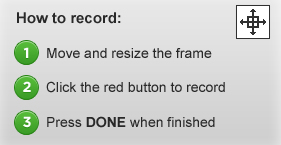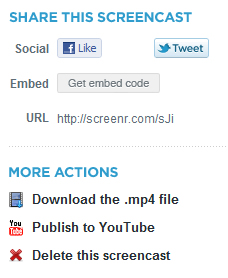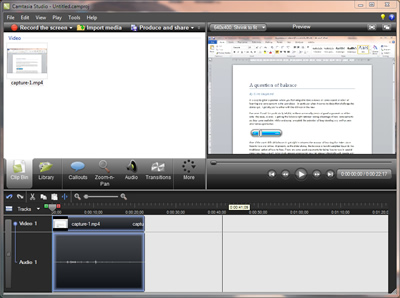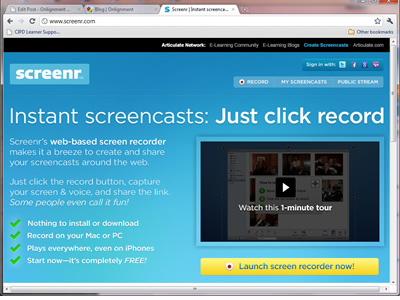![]() In part 1 of this guide, we looked at the arguments for screencasting. In part 2, we examined how best to work with simple, online, all-in-one-take tools. In this final part, we check out the more fully-featured desktop screencasting tools.
In part 1 of this guide, we looked at the arguments for screencasting. In part 2, we examined how best to work with simple, online, all-in-one-take tools. In this final part, we check out the more fully-featured desktop screencasting tools.
Choose a tool
Desktop screencasting tools have been around for well over a decade. Over time, two tools have emerged as clear front-runners – Adobe Captivate and Techsmith Camtasia. However, other tools can definitely do the job, including the free Wink. There are also much higher-end performance support tools as well as applications designed specifically to support screencasting for ERM systems such as SAP and Siebel.
What you can do with these tools
Desktop tools will give you much greater functionality than online tools. Whether you need this functionality or not only you can decide. For example, Camtasia will allow you to:
- Record a webcam stream alongside the screencast. This feature requires some care, because it could just create visual noise.
- Edit your screencast just like a video.
- Record narration quite separately from the recording of the software demo.
- Not use an audio narration at all, focusing instead on the use of text labels and highlights.
- Share your output in a wide variety of ways including CD-ROM, a YouTube-ready format, or as an MP4 video for Apple mobile devices.
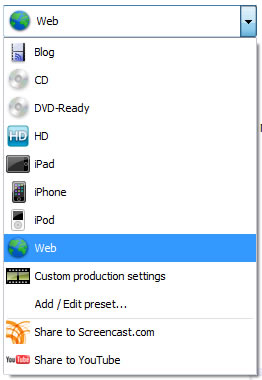
Although you can add interactivity to Camtasia screencasts, including quizzes, the product is heavily orientated towards video as an output. In this respect, it differs quite noticeably from Captivate which, as well as allowing you to add narration, labels, highlights or any combination of these, also permits you to achieve the following:
- Have the learner interact with the simulated application (in Training Mode) rather than just watch and listen to your presentation (Demo Mode).
- Assess how well the learner can carry out a software task on their own, without prompts (Assessment Mode).
- Output to Flash (with SCORM wrappers if you’re deploying on an LMS).
- Output to F4V (Flash video), or as as a handout in Word/PDF format (any of which will lose you your interactivity).
And, of course, Captivate is much more than a screencasting tool. It has all the functionality needed for creating general-purpose e-learning modules.
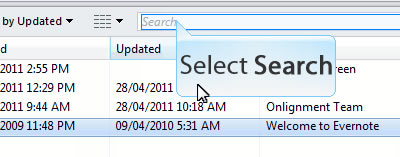
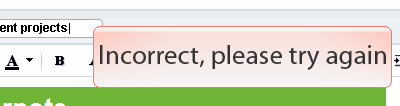
Start with a plan
However impulsive you may be, it will save time in the long run to think through carefully what you are trying to achieve from your screencast:
- If your screencast is going to be used for reference, then a demo is probably all you need (“show me”).
- If you’re looking to build competence, then have the user interact with the simulated software (“try me”).
- If you need to measure competence, then build in an assessment (“test me”).
Also consider the topic for your screencast. Don’t bother teaching functionality which is pretty obvious anyway – concentrate on those tasks which you know users are having trouble with. And rather than talking about the functionality in abstract, much better to tell a story, to demonstrate how the software is used to solve real world problems.
Reference information is best kept short and sweet. If you have four aspects of a system to describe, create four screencasts. If you really do need to build a more elaborate piece of content, then make sure you add a menu that enables users to get to the information they want without delay (but remember menus are of no use if you are exporting to video).
Scripting
The more elaborate your screencast becomes, particularly in terms of interactivity, the more you will benefit from designing it in detail before you commence production, and that is likely to include a script for the narration. As ever, the key to success here is making sure the narration comes over as natural and conversational. Much of that is in the writing (write for the spoken voice, not for the screen) and the editing (try reading it aloud and if this causes you any difficulty, keep working on it), but delivery counts too. Not everyone will come over well as a narrator. If, even with practice, you can’t deliver the script confidently and convincingly, ask someone else to help or, best of all, hire a professional.
Recording
With an online tool, you record the whole screencast in one take. If you make a mistake, you have to start again. With desktop tools, you are under much less pressure. You can record your demos piece by piece and assemble them together later. Mistakes can easily be edited out.
However, you still have to make some major decisions like the size of the capture window. Be mindful of the device and the software your audience will be using to view your screencast – if necessary focus in on a small area of the application.
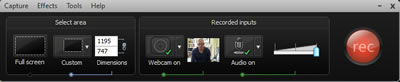
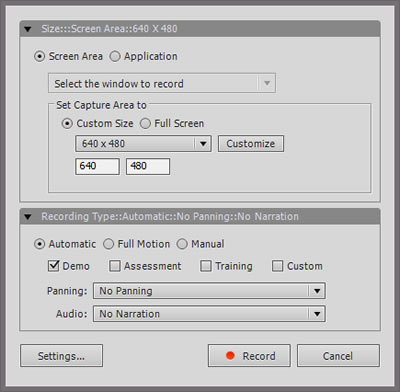
Editing
Here’s where desktop tools come into their own. You’ll find that just about any aspect of your screencast can be changed to suit your requirements. You can supplement your recordings with titles, menus, captions, highlights, interactions and much more.
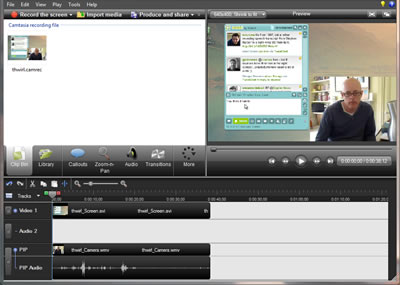
Don’t rely on your own judgement. Test every aspect of your screencast out with colleagues or, better still, typical users, at each step in development. Don’t get precious about sticking to your original design – what matters here is that it works!
This guide is now also available as a PDF download
Take a look at our other practical guides
Coming next: A practical guide to creating learning scenarios