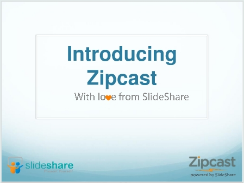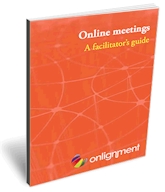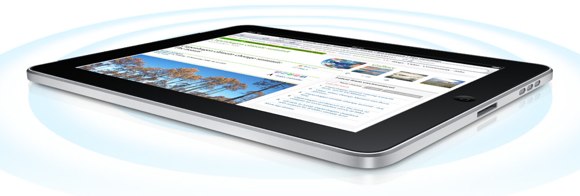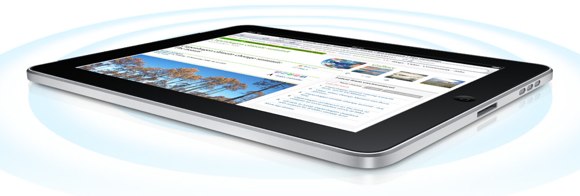
It’s now two months since the iPad was launched in the UK, and so it’s timely that people are starting to comment on how they and others are using it. Inspired by these and other posts I thought I would jot down my own thoughts on how the iPad fits into my toolset.
The first time I took the iPad out, my laptop came along too as I couldn’t quite convince myself that the iPad would do everything I needed. Since then unless I know that I will specifically need it (such as for development work) the laptop has stayed at home; the iPad has quickly become my main portable device for business. I regularly travel up to London, and previously my bag would contain my laptop, its power supply, a paper notebook and usually whatever book I happen to be reading. Now all I take is the iPad. It really does have a battery that lasts all day, and combine that with no wait to boot up, and it really is just such a convenient device for accessing… well, everything.
I work at home, so the line between work and non-work activity has a tendency to blur, but the iPad somehow makes that less intrusive. I think perhaps because it’s so quick and easy to access things, activity like checking for an important email you’re waiting for is less likely to open the door to doing other things. In fact, one of the things I like most about it is the way it forces you to be focussed, because although background multitasking is on its way you can only ever be in one app at a time so there’s far less opportunity for distraction.
Some people have commented that at 16, 32 or 64GB it doesn’t have the capacity for serious work, but that hasn’t been a problem for me. All of my content lives in the cloud in one of three places – DropBox, Evernote or Google Docs, so if I want access to something I just open it via WiFi or 3G. The days of carrying your actual data around with you are pretty much gone, even if we don’t quite have ubiquitous access to the net yet. For the curious, my 32GB iPad currently has 26GB free, although I suppose I should mention that I don’t keep any music on it as that all lives on my iPod Classic.
Irrespective of location it has become my favourite tool for online communication, whether that’s via email, Twitter or other social networking tools. That has had the knock on benefit of keeping those things off my desktop when I’m working. I’ve also found that I manage my RSS consumption much more efficiently on the iPad, although that may be more down to the app I use (Reeder) rather than the iPad itself.
I guess you can’t talk about the iPad without mentioning its lack of support for Flash, but for me that’s really been a non-issue as it’s yet to stop me doing anything.
Despite having reasonably large hands I’ve found the on screen keyboard to be surprisingly good, but then I can’t touch type anyway so I don’t have a great typing speed to start with. If I know that I’m going to be doing a lot of typing I will take my Apple wireless keyboard with me too.
At Onlignment we’re all about working virtually, and the iPad is proving its worth as my portable virtual office. Apps from Skype, Webex and Adobe Connect mean I can be connected with the rest of the team wherever I am. I’ve no regrets about buying the first generation iPad, but I’m excited by the opportunities that future versions will bring.
Image Source: Apple UK